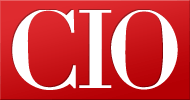Internet Explorer 9 beta strips down for speed
- 16 September, 2010 04:08

Internet Explorer 9
Those who have written off IE as being slow and old-looking are in for a surprise. The just-released Internet Explorer 9 beta is dramatically faster than its predecessor, sports an elegant, stripped-down interface and adds some useful new features.
(Note: IE9 will only be available for Windows Vista and Windows 7 -- those still using XP will have to stay with IE8.)
With the release of its beta, Internet Explorer now joins the other major browsers -- Firefox 4 beta and Chrome -- in using a stripped-down interface. Web pages take center stage, tabs are at the top of the browser and unnecessary buttons and controls have been removed.
Like those two competing browsers, IE9's interface is spare and clean-looking, although the Bing toolbar, which runs by default, adds a bit of clutter. If you're a fan of toolbars in general, and Bing in particular, you'll find it useful; otherwise you can easily remove it.
The top and sides of the browser are transparent, using the Windows Vista and Windows 7 "glass" feature.
Access to IE9's features is available via three small icons on the upper right-hand side of the screen. They consist of a Home button, a button for using and managing Favorites, and a Tools icon in the shape of a gear, which gives you access to all of the browser's other features, including tools for setting your options, printing, zooming in and out, managing your security level and add-ons and so on.
IE9 also makes good use of another popular feature -- when you open a new tab, rather than go to a blank page, the tab opens with the thumbnails of pages you've visited most frequently. As an added attraction, a bar at the bottom of each thumbnail shows how frequently you've visited the page -- a long bar for one you've visited a lot, a shorter bar for those you've visited less frequently.
From this page, you can also reopen tabs you've closed in the current browsing session or reopen the tabs from your last session.
IE9 gets speedy
Even more surprising than the stripped-down interface is IE9 beta's speed. Internet Explorer has long been the slowest browser by a wide margin, lagging dramatically behind Firefox, Safari, Opera and Chrome on the SunSpider JavaScript Benchmark. For example, on my machine (using Windows Vista on a Dell Dimension 9200 with 2GB RAM and a 2.4-GHz Intel Core 2 Quad processor), IE8 took between five and six times the amount of time to complete the SunSpider tests as its next slowest rival at the time, Firefox 3.6. IE8 also took 14 times as long as it took Chrome; and 15 times as long as Opera.
IE9 has turned that around in dramatic fashion, using hardware acceleration and a new JavaScript engine it calls Chakra, which compiles scripts in the background and uses multiple processor cores. In this beta, my tests show it overtaking Firefox for speed and putting up a respectable showing against Safari, Opera and Chrome.
On my machine, IE9 completed the SunSpider benchmark in an average time of 432 milliseconds, faster than Firefox 4 Beta 4, which completed the test in 535ms. IE9 still lagged behind Safari, which completed the benchmark in 387ms, Opera (343ms) and Chrome (322ms).
With this beta, sluggishness is no longer a reason to avoid IE; not only does it outdo Firefox, but it's also close enough to the leaders so that it's now a reasonably speedy browser.
IE9 also uses hardware-accelerated graphics and video. The only other browser to do this currently is the Firefox 4 beta. (The developer version of Chrome 7 features hardware acceleration, so that it appears to be in the works for that browser.) If you go to Microsoft's IE9 Test Drive site, you'll find a variety of tests that Microsoft built to test the speed and compatibility of its browser. (Of course, it should be no surprise that IE9 significantly outperforms Firefox 4 beta on them, given that Microsoft built the tests.)
Integration with Windows 7
IE9 offers some features for Windows 7 users that aren't available to those who use it in Windows Vista. The most compelling of these is the ability to "pin" a Web site to the taskbar by visiting the site and dragging its URL to the taskbar. The site's icon then appears in the taskbar; you only need to click that icon to launch IE9 and visit the site.
At that point, your browser will appear to be branded by the site: IE9 will automatically color the forward and back buttons with the colors of the pinned site and will display the Web site's icon on the upper left of the browser. Web developers do not have to do any programming to accomplish this; IE 9 does it automatically.
At first, this doesn't seem as if it's particularly important; after all, you can always visit those sites by typing in their URL, or visiting them from your Favorites list. But in a world in which Web sites are becoming applications, it puts all of your Web-based apps within easy reach.
In addition, Web developers can use Windows 7's Jump List to add site navigation and additional features to the pinned icon. When you right-click on an application's icon, you can choose from a variety of options -- such as music controls on a media player. With IE9, Web site developers can, for example, put navigation on a pinned site's Jump List, so that you could immediately visit the sports section of a news site by clicking it in the site's pinned Jump List.
Microsoft has somewhat of a problematic history getting Web sites to develop special features. In IE8, the company introduced Web Slices -- which allows you to get "slices" of Web pages delivered to the browser -- but few sites ever built them. So it's not clear at this point if developers will flock to use the IE9 Jump list capabilities.
By the way, one downside to pinning a Web site is that the pinned site launches its own browser instance rather than appending itself as a tab to your already-open browser. So if you run several pinned tab sites, you'll have to switch from browser instance to browser instance, rather than switching from tab to tab.
IE9 includes another small extra for Windows 7 users: It makes use of Window's Snap feature for individual tabs. So if you tear a tab away from the browser and drag it to the side of the screen, it automatically resizes the tab, which is now in its own window, to fill half the screen.
Double-duty address bar
IE9 has borrowed more than its tabs-at-the-top clean look from Chrome. To highlight the change, Microsoft has a new name for the address bar: One Box.
Whatever you call it, it works much like Chrome's: As you type, it searches through your browsing history and Favorites and displays matches, so you can more quickly find a site or launch a search by selecting what you want and pressing Enter. You can also type in a search term and press Enter, and it will perform a search using your default search engine.
Microsoft has added a twist to this feature to protect your privacy. If you want, as you type, your search provider can look at what you're typing, and suggest likely matches. By default, this behavior is turned off, so that keystrokes aren't sent. However, you can turn on the feature if you don't mind your keystrokes being sent to the search engine.
Page Break
Taking control of add-ons
When you run add-ons in a browser, they can slow down your browser's performance. IE9 has tackled that problem with a new feature that other browsers would do well to emulate. If IE9 detects that you've got add-ons that might slow down your browser, it pops open a notification bar at the bottom of your screen.
Click "Disable add-ons" and a screen appears that lists the add-on name, manufacturer and an estimate of the time that each add-on contributes to the delay when starting IE, opening a new tab or navigating to a Web site. You can then disable any of the add-ons to speed up browsing.
To Microsoft's credit, it lists its own add-ons as well. In this way, you can make an informed decision about whether an add-on's features are worth the performance hit you take by running it.
To turn an add-on back on, you click the Tools icon, select Manage Add-ons, choose "All add-ons" from the drop-down box on the left side of the screen, highlight the add-on you want to turn back on and select Enable.
This is an excellent feature that Mozilla, in particular, should consider adding. Power users often wonder what kind of performance hit Firefox takes because of its add-ons.
The new notification bar does more than just warn you about add-ons that may impact the browser's performance. It also pops up when the browser takes an action such as blocking pop-ups, and issues other types of warnings or requests.
This can be helpful if you visit a Web page that contains both secure and nonsecure content on a Web page -- for example, an online store or financial site that uses an https/SSL secure connection but also displays ads, images or scripts from a non https-server. IE9 warns you that it is displaying only secure content, and it lets you display both types of content by clicking the "Show all content" button.
The problem with this security notification is that you can't tell it to always display secure and nonsecure information on a site you visit that you know is safe. The notification will appear every time you visit the site, and you'll have to click the button each time.
HTML 5 and compatibility
IE9 displayed pages without problems on all the pages I normally visited in my Web browsing, with one exception -- it did not properly display the Google Tasks widget on my iGoogle home page.
Microsoft claims that IE9 offers extensive support for HTML 5 and other Web standards. It scored a 95 on the Acid3 test, which shows how well a browser adheres to several sets of Web standards, notably those related to JavaScript and the Document Object Model. In the first developer preview, IE9 rated only a 55, so Microsoft has made significant improvements.
On the same test, Firefox Beta 4 scored a 97, Safari scored 100, and Opera scored 100. Chrome also scored 100 --- except that on some systems it does not render the boxes and colors at all.
Better handling of downloads
IE9 also introduces a useful downloads manager that keeps track of your downloaded files, and lets you search them by file name.
Even more important is a planned change to the SmartScreen Filter. Designed to prevent users from visiting phishing sites, the SmartScreen Filter now includes a "download reputation" feature to protect against malicious files.
When you download a file in IE9, the SmartScreen Filter will examine the file's reputation -- that is, whether it has been downloaded by many other people and, if so, whether those people have found the file to be safe or malicious. If a file is safe, you download the file as you normally would. But if the file has a reputation of being malicious, or whether it is so new that it has no reputation at all, you'll get a warning. It's then up to you whether you want to download it.
Given that anti-malware programs already check downloaded files to see whether they are malicious, why bother with this feature? Because it's designed to protect people against malicious files that are so new that anti-malware programs have not yet had a chance to recognize them.
Note that the feature has not yet been enabled. When Microsoft decides it has gathered enough data about the best way to use the reputation model, it will turn the feature on.
The bottom line
With IE9, Microsoft has fixed one of Internet Explorer's biggest drawbacks -- speed. IE9 also has a stripped-down interface that puts Web content center stage, and it has plenty of nice extras, such as the Address Bar now doubling as a search bar. The Windows 7 pinned site feature is certainly nice and could be useful, but it's not absolutely vital.
Those who use many add-ons will still favor Firefox over IE9, because IE9 simply doesn't have nearly the same number of add-ons that Firefox has. But the IE9 feature that warns about add-ons that drag down browser performance is a nice tool that Firefox should consider adding.
IE9 doesn't have a new killer feature like Firefox's tab-organizing Panorama. Still, given the new speed and the simpler, stripped-down interface, it represents a big improvement over IE8. And it puts IE back as a major competitor in the browser wars.
Internet Explorer 9 is available for public download at www.beautyoftheweb.com.
Preston Gralla is a contributing editor to Computerworld.com and the author of more than 35 books, including How the Internet Works (Que, 2006).