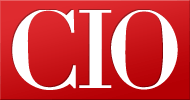5 things to do first with Ubuntu
- 30 October, 2010 07:09
Ubuntu 10.10, or Maverick Meerkat, is proving to be one of the best, most user-friendly distributions of the Linux operating system ever seen, so it's no wonder that businesses and individuals are adopting the new operating system in growing numbers every day.
Though Ubuntu is now right up there with Mac OS X and Windows in terms of usability, it is still a bit different from those proprietary counterparts. Besides watching out for a few missteps common among first-timers, there are a few things newcomers should do to maximize their enjoyment of Ubuntu.
Particularly if you're new to Linux, here are a few things you should do first with your new operating system.
1. Customize the Look
Few things will help you make Ubuntu feel like home better than customizing the appearance of your desktop, and there are virtually limitless possibilities for doing that. You can try out different themes, backgrounds, and desktop effects, and you can even replace the GNOME interface that currently comes standard with Ubuntu with a different one altogether, such as KDE.
Customizability is one of Linux's key strengths, and you should explore for yourself just how much you can do. In Maverick, start under the "System" tab and choose "Preferences" and then "Appearance"; there, you'll get options for Themes, Background, Fonts and Visual Effects. Once you've exhausted the possibilities listed there, you can also try visiting the Ubuntu Software Center (below) for more options.
2. Check Out the Software Center
One of the biggest things to get used to for veterans from the Windows world, in particular, is that you don't need to hunt around on the Web and then haul out your credit card to get new applications. Rather, there's the Ubuntu Software Center for that, and its power is breathtaking.
The Ubuntu Software Center is what's known as a package manager, and it shows by category a raft of (usually open source) applications that you can download, generally for free. So, when you want to get an application of some sort, you should begin there. Go to "Applications" on the main Ubuntu page and you'll see it listed at the bottom of the drop-down menu that follows.
Once you're there, you'll see apps categorized into several sections, including Accessories, Education, Games, Graphics, Internet, Office, Sound & Video, Themes & Tweaks, and System. Click on the category you're interested in, and you'll see a variety of choices listed that are available for download. Click on one, and it is yours. Couldn't be much easier.
Page Break
3. Explore the Community
It has often been said that the vibrant community of users and developers surrounding each distribution is Linux's "killer app," and I think in many ways that is true. Ubuntu is no exception. Not only is there free documentation and live support chat for help with the distribution, but there are also Web forums, mailing lists and a Launchpad-based Q&A system, among other resources.
Even before you have any specific questions, it's a good idea to begin to explore this community so that you know what's out there when you need it. The resources available far outshine what any proprietary vendor's 800-number could ever provide.
4. Try the Command Line
Many refugees from the Windows world arrive on Linux terrified of the command line, and that's understandable--on Windows, it can be a scary thing. Commands can also appear like gobbledy-gook to those not familiar with them. On Linux, however, they are just one more way to get things done, and in some cases it can be a lot more efficient than going through the graphical user interface's menus.
To get to the command-line interface terminal in Ubuntu, go to "Applications" and then "Accessories" and choose "Terminal." Try the command "ls ~" as an example. That simply tells Ubuntu to list the files that are in your home directory. Alternatively, the "man" command is used to display the manual of other commands; try typing in "man man" to get the man page for "man" itself.
Ubuntu's help section on the command line is a nice place to learn about the various commands and what you can do with them. You'll soon see there's nothing to be scared of. You may, in fact, even begin to prefer using the command line for some tasks, as I have. If nothing else, if you ever have to use the command line for some reason, you won't stress out.
5. Visit the Update Manager
Ubuntu will automatically notify you when security updates and software upgrades are available, but you should also be aware of the Ubuntu Update Manager, a simple and easy-to-use application that helps you stay on top of updates. Simply go to "System" and "Administration" and choose "Update Manager" from the drop-down menu. There, you can see any available updates and choose to download them, if you haven't already.
It may be a distant dream at this point, but it's certain that you were not born an expert on Windows or Mac OS X. Rather, you had to learn and get used to them. Same goes for Linux. It may feel a bit different from what you've become accustomed to over many long years using another operating system, but it's actually a lot more logical and straightforward. Don't give up too easily; for a little bit of perseverance, you'll be rewarded with a lifetime of freedom from high prices, malware and lock-in with a single vendor.