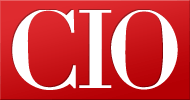Windows To Go: The do's and don'ts
- 13 June, 2012 21:54
At Microsoft TechEd 2012 this week in Orlando, Florida, the term "Windows to Go" was thrown around more than "Cloud".
Ok, it wasn't thrown around that much. But this new enterprise feature in Windows 8 had IT Pros all aflutter about the ability to boot a full Windows 8 image on any Windows 7 computer via a USB-connected thumb drive.
The best use case for Windows to Go is for contract workers or freelance employees who need access to the OS and apps, but not all of the permissions relegated to full-time employees. Windows To Go does not access the resources on the PC's local hard drive; it uses the USB drive as the local hard drive.
It's worth noting that the Windows 8 running on a Windows To Go USB stick will not be a virtualized version of Windows 8. It really will be Windows 8, the Enterprise version of Windows 8 no less. Also, the USB stick can be encrypted using BitLocker if your IT group chooses. So if you lose the USB stick or it gets stolen, the data will be bulletproof.
A tool to create and deploy Windows To Go USB sticks will be available with the release of Windows 8 Enterprise this fall. At a press event at TechEd 2012 this week, Microsoft handed out Windows 8 Release Preview sticks -- Kingston DT Ultimate USB devices, pictured above.
For now, Windows to Go is just a good way to evaluate Windows 8 on your PC without disrupting your current operating system. However, booting Windows 8 from a USB drive can get a bit complicated, so before you give Windows to Go a whirl, check out these instructions and do's and don'ts:
Windows To Go Do's
-- Use a machine that's certified to run Windows 7 or Windows 8.
-- When booting from USB when Windows 8 is running on the host PC:
From the start menu, search for "Windows to Go startup options" and select "Yes, to boot from Windows To Go when it is present." If your computer supports it, you can also try to use the one-time boot menu (often F12) to select USB boot on a per-boot basis.
-- When booting from USB when Windows 7 is running on the host PC:
Go into the firmware/BIOS setup utility (this differs depending on the manufacturer but is usually done with one of the function keys, F1, F2 or F12). Once you've entered firmware setup, check that boot from USB is enabled, and then change the boot order to "boot from USB drives" first. As with Windows 8, if your computer supports it you can try to use the one-time boot menu (often F12) to select USB boot on a per-boot basis.
-- Always shut down your host machine before connecting and booting into the Windows To Go USB drive.
-- Always shut down Windows To Go and wait until shutdown has completed (when the light on the Windows To Go drive is off) before removing the drive.
Windows To Go Don'ts
-- Don't use it on a machine running Vista or Windows XP. Microsoft originally said this would be ok, but now the recommendation is Windows 7 or higher (i.e. Windows 8).
-- Do not pull the thumb drive from a running machine. If it does get pulled out accidentally, reinsert the drive into the same USB port within 60 seconds to resume where you left off. Otherwise you will have to start your session over.
-- You must connect the USB thumb drive directly into the PC. Do not connect the Windows To Go drive to a USB hub.
Shane O'Neill covers Microsoft, Windows, Operating Systems, Productivity Apps and Online Services for CIO.com. Follow Shane on Twitter @smoneill. Follow everything from CIO.com on Twitter @CIOonline and on Facebook. Email Shane at soneill@cio.com