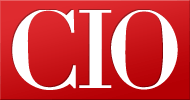10 Tips for Better PowerPoint Presentations
- 24 September, 2009 15:44
1) Start with the story
Rather than letting PowerPoint dictate your structure, start by thinking about what you want to say and what you want your audience to think or do afterwards. Put your ideas down on Post-it notes first – that’s right put your notebook away and go old school – and get a sense of how the story flows. Then, and only then, go to PowerPoint.
Remember audiences recall the things they hear first and last – so make sure you have a strong open and close that underpin your story.
2) Rehearse, rehearse, rehearse
Nothing helps you deliver a relaxed, spontaneous sounding presentation like having done it several times before. Your confidence will be up and you’ll sound like a natural speaker. But don’t overdo it. Once you’ve run through a few times and it’s right, then just relax and be confident that you’ll do well once you’re up there talking.
If you’re worried about being nervous, try and get a chance, before you start, to stand where you’ll be speaking on stage, or in a boardroom. Imagine yourself confidently presenting the story you’ve honed through rehearsal.
3) Tailor each presentation to your audience
Ever sat through a “canned presentation”? Nothing makes an audience feel cheated like knowing that the presentation isn’t really aimed at them. If you give the same presentation to different groups, be sure and delete any slides that don’t apply. There’s nothing worse than skipping through slides mumbling that they aren’t relevant.
4) Maintain a consistent visual style
All headers should be in the same font face and size, and in the same position. Templates help with this. But don’t be afraid to break out occasionally with an image that takes up the entire screen. A picture tells a thousand words. Make sure you use a decent picture – sites like Dreamstime are a great source of millions of low cost images that will really add some style to your presentation.
5) Check your angles
If you’re presenting to a small group in front of a projector, make sure you aren’t walking in front of part of the projector’s beam. Like an actor working to your mark, step out where you can and can’t walk.
If you’re on stage at a conference, or being filmed, make sure you remove your name badge – it reflects too much light and distracts from the clean lines of your suit.
6) Talk, but don’t read
Keep your text to a minimum, and talk around your bullet points rather than just reading them. Good rehearsal will help you with this. The points on each page should be the elements that you hope your audience will remember. If they’re long and convoluted they won’t stick in anyone’s mind.
7) Have a backup
Carry a backup of your presentation on a memory stick and another emailed to your Hotmail or Gmail address. That way if a notebook crashes, you’ve got a plan B and C to save you.
8) Check your links
If you have links to external sites check that they work, on the day. There’s nothing worse than finding your bookmarked site has changed URL addresses.
Links to video are asking for trouble if you aren’t 100% sure of the internet connection speed. Better to have those safely embedded in the presentation.
9) It’s all in the timing
There’s an implied contract between the speaker and audience that you’ll talk for the allotted time and not longer. You can finish a few minutes early and take questions but finishing late is a no-no for your audience. As part of the rehearsal make sure you’re timing’s spot on. Most speakers can barely get through a slide a minute. So if you have sixty slides and thirty minutes you’re going to have to rush through your carefully planned finale.
10) Make your graphs count
We use graphs because they can often convey a message faster than words. If your graph is overly complicated ask yourself if it might be better explained verbally. Where you have a range of graphs, you can break up the rhythm a little by throwing some in as numbered lists.
To soften your PowerPoint charts and make them more visually appealing, right click on the gridlines, select Format Gridlines and set the Color to a light grey.