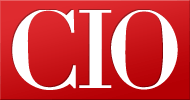A touchscreen on your desktop: Three new displays
- 12 March, 2013 10:40
Your next touchscreen may not be on a phone, tablet or laptop, but part of your desktop system. The latest touch displays work well with Microsoft's new Windows 8 operating system, but can tilt or fold flat on a desktop to make swiping, tapping and forming complex finger gestures a lot more natural than with a vertical orientation.
"The current touch monitors add a new dimension to Windows 8," says Linn Huang, senior research analyst at IDC. "They make interaction second nature and put the software at your fingertips, literally."
In this roundup, I look at three of the newest touch monitors: the Acer T232HL bmidz, the Dell S2340T and the ViewSonic TD2220.
While all three displays deliver a sharp HD image and have active viewing areas of between 21.5 in. and 23 in., they also differ in a couple of significant ways.
Number of individual inputs. While older touchscreens could handle only one finger input at a time, the latest multitouch capacitive displays can work with up to 32 separate inputs, although most are limited to 10 at a time. This allows software designers to create complex applications that allow for a wider array of gestures and accept input from more than one user at a time.
Of the monitors covered in this roundup, the Acer and Dell can work with up to 10 separate inputs at a time, while the ViewSonic can only work with two fingers at a time.
Display mount. The way the display is mounted makes a big difference as well. While the ability to adjust the height and angle of a traditional monitor can make viewing more comfortable, it is de rigueur with a touchscreen.
That's because the display has to have two personalities: It has to stand upright for displaying vertically but be able to quickly and easily tilt to make writing, drawing or interacting with the software easier.
While the ViewSonic and Acer displays can tilt moderately, only the Dell can smoothly transform itself from a traditional vertical posture to being fully horizontal -- and all angles in between. It is also the only one of the three displays to offer the ability to move up and down. A marvel of mechanical design, the Dell is also, by far, the most expensive of the three.
Finally, keep in mind that cost is still a major stumbling block for touch-capable monitors. While notebooks with touchscreens generally carry a price premium of about $100 vs. non-touch models, the cost difference for monitors can be a two- to threefold increase. For instance, the touch-based Acer T232HL display lists for $549 while a similar no-touch display, the Acer S235HL, has a list price of $200.
"At the moment, touchscreens are an expensive niche," says IDC's Huang. "But that will change over time as they become more popular [and] the volume increases and touch becomes more of a consumer technology."
However, if you don't want to wait to take advantage of this new technology, one of these three monitors may be right for you.
(Story continues on next page.)
3 touch displays: Features
Touchscreen displays: How I tested
To gauge how these touchscreen displays compare, I put them through a series of tests that included daily work, gaming and videos.
I started by testing their compatibility with three notebooks: Toshiba's Portege Z935, Sony's VAIO T13 and Dell's Inspiron 15z, all of which were equipped with Windows 8 and USB 3.0 ports. I used them in both simultaneous and extended display modes.
After examining the monitor's input and output ports, I measured each in its upright orientation and determined if the touch surface was flush with the monitor's frame. After seeing if the screen could be adjusted up and down, I tilted the screen forward and back, measuring the angle with an inclinometer.
Too see how much each display wobbled, I tapped each a few times at its four corners and looked at how much the display moved back and forth. Finally, I tried to put a notebook, keyboard and cellphone underneath.
To determine how many independent inputs each monitor can handle, I opened the Windows Paint app and touched the active surface with progressively more fingers until all 10 were in contact with the surface. After removing my hands, I noted how many dots the screen showed. This corresponds to how many independent inputs the display can accommodate.
I ran each display through a number of tests to see how accurate and responsive the surfaces are. These tasks include opening the Windows 8 Charms menu, entering Web addresses with the on-screen keyboard, tapping on icons, moving Excel cells, highlighting sentences in Word, zooming in on an image and moving an object around on the desktop. I used two- and three-finger gestures and played several rounds of GameHouse's Cut the Rope game. Finally, I tried a Wacom Bamboo stylus and finished by watching several HD videos on each display.
With the monitor configured to its default settings, I connected it to the Vaio T13 and measured its brightness using a Konica-Minolta CS-200 luminance and color meter, which records the screen's illuminance (intensity of light) in candelas per square meter (cd/m).
Using a white image and with the meter set to measure a two-degree spot, I set the meter on a tripod 36 inches from the display. I aimed at nine test locations on the display's surface and recorded the illuminance reading at each location. I then averaged the nine readings for the average brightness. Lastly, I divided the center reading by the average of the four corners for the screen's uniformity rating. (I used each monitor's default setting, since most vendors create these settings to be a good balance between brightness and image quality.)
Finally, I connected a P3 International Kill a Watt GT power meter to the electrical line and measured how much electricity the display was drawing, both while in use and while asleep.
Easily the largest (in total) of the three monitors reviewed here, the 23-in. Acer T232HL measures 16.8 x 22.6 x 12.4 in. (HWD). It offers 1920 x 1080 resolution and a 5ms response time.
An unusual support
Instead of being mounted on a central arm or Z-shaped articulated support (as is usual with most displays), the monitor has a single hook-shaped silver leg that extends out of the back of the display, creating a support that the whole monitor leans against.
Acer T232HL -- side view Acer T232HL
While this means the screen can't move up or down, its tilt can be adjusted between 80 and 30 degrees for comfortable drawing and writing angles. This isn't a perfect solution -- it took two hands and some effort to change the angle, and when I tried to set the screen at a 90-degree angle, the monitor started to tip over.
On the other hand, this was the most stable display of the three, regardless of which angle it was set at. It wobbled only slightly when it was tapped (and then, only when tapped on a corner), and there was no need to brace the back of the display with a hand when using it.
There's a 2.3-in.-wide strip of clear plastic across the bottom of the front, which I found somewhat inconvenient, because I like to use the open space below a monitor to slip in a notebook, phone or keyboard. The display does have four VESA screw holes for mounting on a wall.
Working with touch
The surface of the Acer's 10-point multitouch capacitive screen is flush with the monitor's frame, making it easy to work with.
In testing, I found that the display worked well with everything from bringing out the Windows 8 Charms menu to moving an image around and interpreting a variety of gestures. Moving Excel cells or highlighting items using a finger was quick, efficient and much easier than with a mouse. When I played the Cut the Rope game, the screen's touch action was smooth, responsive and precise.
Other features
The Acer comes with DVI, VGA and HDMI ports as well as three USB slots and an audio jack; its selection of ports is better than that of the minimalist ViewSonic (although it is second best to the Dell's wider assortment of connections).
At a Glance
AcerPrice: $549Pros: Stable screen, adjustable tilt, uniform brightnessCons: No height adjustment, can't stand vertically
The monitor doesn't have a webcam or microphone, but it does come with stereo speakers, which had a generally good sound but didn't supply a lot of volume.
As well as brightness, contrast and color temperature adjustments, the Acer has preset setting combinations labeled Eco, Graphics, Movie and Standard; there is also a user-adjustable setting.
The Acer displayed a bright white image and good color balance, and its 95% uniformity rating was the best of the bunch. When I tested it for brightness, I got results of 187 cd/m, well below the vendor's 250 cd/m rating. However, when I looked at several color images and videos, it seemed (subjectively) to lack the clarity that the others had.
The monitor used the most power of the three in tests: 24.6 watts.
Bottom line
The Acer T232HL is a good monitor, with fine image quality. If you want a touch monitor and you're on a budget, the Acer could work for you. However, its lack of features such as a webcam and a microphone, and its inability to be set up vertically or horizontally on a desk, will hold it back in the marketplace.
Like a devotee of yoga, the 23-in. Dell S2340T can assume a wide variety of positions and angles. The 14.1 x 22.2 x 8.6-in (HWD) monitor is capable of a 1980 x 1080 resolution that runs at 8ms, slightly slower than the other two reviewed here.
Dell S2340T Dell S2340T -- side view
Moving anywhere
The key to the Dell's success is its weighted base and Z-shaped arm that allows the screen to pivot at the base and the back of the display. Because of this, the display can go through a variety of positions: from being flat on the desk to fully vertical -- as well as any angle in between.
It can even angle 5 degrees toward the viewer, and can be thrust forward from the base and then and lowered to dip about an inch below the edge of the table.
Unlike the awkwardness I found in adjusting the Acer's angle, with the Dell the action was smooth. I just had to push or pull the screen down or up to set it to a comfortable angle. It does take a little effort to raise and lower the screen, but that can be accomplished with one hand.
Regardless of whether it is horizontal or vertical, the screen can be set up from 0.5 to 2.7 in. above the tabletop, leaving plenty of room for a notebook, keyboard or phone. Once it is set to a position, the display is secure and only wobbles a little when it is vigorously tapped.
The active area is flush with the bezel, and that bezel is narrower than the one on the Acer. It quickly became second nature for me to use the display's 10-point multitouch surface to swipe out a menu, highlight a sentence or move spreadsheet cells around. In the Cut the Rope game, the touch response was fast and precise.
Other features
The system is the best connected of the three, with an HDMI port, a DisplayPort, two USB 3.0 and two USB 2.0 ports, an audio port and an Ethernet port on the base. The monitor also comes with a microphone, a webcam and speakers, which sounded quite good and were more than loud enough. The only thing I missed: It lacks traditional VGA and DVI ports for using older notebooks and desktops.
As is the case with the ViewSonic and the Acer, the Dell uses a USB cable to connect to a PC, but unlike the others, setup wasn't always automatic. In fact, the first time I used it with the Vaio T13, I had to manually load Dell's drivers.
At a Glance
DellPrice: $699.99Pros: Display can be vertical or horizontal, good number of ports, slim, beautiful designCons: High price, no VGA or DVI port, drivers don't automatically load, must use USB 3.0 to connect to computer
Plus, Dell's drivers are set up so you have to use the USB 3.0 port to connect to your system or touch commands won't be transferred to the computer.
The monitor has a variety of controls and adjustments, including brightness, contrast and color temperature. There are preset modes ranging from Standard, Movie and Gaming to Multimedia and Text.
Performance
The Dell's performance was a mixed bag. In my tests, it lagged behind the others on brightness with a rating of 161 cd/m, well below the vendor's stated rating of 270 cd/m.
Still, the Dell delivered bright white backgrounds and had excellent color balance. Its 91% uniformity rating and 23.5-watt power consumption were midway between the other two monitors.
Bottom line
If you're looking for a monitor that not only responds to your touch but strikes a nice balance between form and function, look no further than Dell's S2340T. At $699.99, it may be expensive, but it is worth it.
The most traditional-looking monitor of the three reviewed here, the ViewSonic TD2220 appears to be a conventional display but has a few added attractions.
The 21.5-in. 1920-x-1080-resolution display is the smallest of the three. It has a 5ms response time rating. Like many other ViewSonic products, the glass has a scratch-resistant coating.
Basic touch
Built around a rectangular base with a cantilevered arm, the ViewSonic takes up 14.4 x 20.1 x 9.5 in. (HWD). The display can't move up and down, but there is 2.5 in. of open space below for stashing a notebook, keyboard or cellphone.
ViewSonic TD2220 -- side view ViewSonic TD2220
Unlike the other two monitors reviewed here, the ViewSonic's optical touch system can interpret only two finger inputs at a time. This is fine for simple gestures, like tapping, zooming or highlighting, but that means it can't manage the three-finger swipe to go back or ahead in Windows 8.
With a bezel around the screen that is a quarter-inch higher than the display's surface, the ViewSonic is harder to use than the others when working near the edge. In addition, while using the Cut the Rope game, I noticed that the ViewSonic sometimes needed two swipes or taps to respond.
It also can't match the Dell's mechanical flexibility -- its tilt can only be adjusted 5 degrees toward the viewer and 20 degrees away. It does have VESA mounting holes for attaching it to a wall.
Regardless of what angle you set it at, the ViewSonic wobbles when you touch, swipe or tap it. In fact, I found that I needed to brace the back of the monitor with one hand while touching it with a finger, which was pretty annoying.
Other features
Connecting the ViewSonic to a computer can be a chore as well. It has connectors for DVI and VGA, along with a pair of USB 2.0 ports and an audio jack. However, it lacks HDMI and DisplayPort inputs.
At a Glance
ViewSonicPrice: $312.99Pros: Inexpensive, traditional upright design, bright screenCons: Screen recessed from bezel, wobbles when touched, no HDMI ports, two-finger touch, brightness not uniform
As a result, although the ViewSonic worked well with the Vaio T13 and Portege Z935 notebooks, I couldn't test it with the Inspiron 15, which only has an HDMI output.
Video chat obviously isn't part of ViewSonic's plan: The display lacks a webcam and a microphone. Its stereo speakers have SRS Premium Sound and it sounded better than the others but couldn't get as loud.
Performance
The ViewSonic has adjustments for brightness, contrast and color balance. It was the brightest of the three displays I tested, with a rating of 201 cd/m -- almost exactly that of the vendor's rating of 200 cd/m.
Its ability to deliver a bright white image and natural color balance was similar to the Dell and superior to the Acer. On the other hand, its 87% uniformity was disappointing.
The ViewSonic sells for $312.99, making it the least expensive touchscreen of the bunch.
Bottom line
The clich that you get what you pay for rings true here. The ViewSonic TD2220 may be easy on the wallet, but it can't keep up with the others when it comes to physical design, interactivity and connection possibilities.
Conclusions
If all you care about is getting an inexpensive touchscreen monitor, the ViewSonic TD2220 does the basics well at a great price. But it has an annoyingly recessed screen, wobbles too much and only responds to two fingers at a time.
The Acer T232HL is more expensive but offers the convenience of 10-point multitouch. However, its range of motion is somewhat limited, which may be a setback, depending on how you want to use it.
While the Dell 2340T's $700 price tag is high, as a touchscreen monitor it is definitely the winner here. It has a vibrant 23-in. display that lets you work at any angle you choose, from vertical to horizontal to any angle in between. I would have liked to see some extra brightness, but right now, it is the touchscreen monitor to beat.
Brian Nadel is a frequent contributor to Computerworld and the former editor in chief of Mobile Computing & Communications magazine.
Read more about computer peripherals in Computerworld's Computer Peripherals Topic Center.