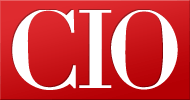How to use your Android device as a mobile hotspot
- 28 February, 2017 21:01
It's not always easy to find reliable Wi-Fi on the go, especially if you're looking for a secure, private connection. Public Wi-Fi networks can leave you vulnerable to hackers and create privacy issues if you're viewing sensitive data. But if you have an Android smartphone in your pocket, you're just a few steps away from having a private, personal Wi-Fi hotspot.
All smartphones running Android 2.2 or later have built-in hotspot capabilities, but some carriers might limit access to the feature depending on your wireless plan. Also, your smartphone might run a slightly different version of Android depending on your device --few devices carry stock Android, instead applying a proprietary interface, like Samsung TouchWiz. So some of these steps might look slightly different on your device.
First check with your mobile carrier
The first step is to check with your mobile carrier -- some companies impose data limits, or will ask you to purchase an additional plan. Verizon includes mobile hotspot access for no additional charge on most plans, but some plans require an additional fee or charge you if you exceed your data limits.
AT&T also includes hotspot access in most of its plans, with charges if you go over your monthly data limits. T-Mobile charges $14.99 per month for mobile hotspot access, allowing you to connect up to five devices at a time. Sprint includes mobile hotspot access into some -- but not all -- of its plans; if you go over the allotted data amount, you won't be charged extra, but it switches from 4G LTE to 2G connectivity.
Once you have confirmed that you can use your iPhone as a mobile hotspot with your wireless plan, follow the steps below.
Step 1
On your home screen, tap settings > wireless & networks.
Step 2
Look for "Portable Wi-Fi Hotspot" and tap the check mark, or toggle the slide bar, next to the option. (On some devices, you may need to tap "more" to expand the list of options under the wireless & networks category.)
Step 3
Tap on "Wi-Fi hotspot settings" or "Configure Wi-Fi hotspot." Depending on your device, your hotspot settings might be named something slightly different. Here, you can see the default password for your mobile hotspot.
Note: Within these settings, you can also change the password, rename the network SSID, adjust security settings and manage other devices connected to your hotspot.
Step 4
Open the Wi-Fi settings on the device you want to connect, and find your Android hotspot on the list of available networks. The name of your hotspot will be the same as the Network SSID under your hotspot settings.
Step 5
Decide if you want to connect your device to your Android hotspot using Wi-Fi, Bluetooth or USB.
Connecting via Wi-Fi
- Go to the Wi-Fi settings on the device you want to tether to your Android device.
- Look for your network, which will be the same as the Network SSID name under your hotspot settings.
- Tap the network name and connect using the password you created in step 3.
Connecting via Bluetooth
- Turn on the Bluetooth setting on the device you want to connect.
- Go to the settings on your Android device and select "Bluetooth."
- Find the device you want to connect, and select it to pair.
- You might see a code appear on your tablet or notebook -- you will need to enter that into your Android device to connect.
Connecting via USB
- Using the USB cable that came with your Android device, plug it into your Mac or PC.
- Choose your network from the list of Wi-Fi networks on your computer.
Disconnecting devices
To see what devices are connected to your hotspot, you can head back into your hotspot settings to see a list of connected devices and disconnect devices one by one. Or, you can simply turn off your hotspot, and all devices will disconnect immediately.
Tracking data
If you're worried about going over your monthly data limit, you can check your monthly data usage on your Android smartphone under settings > data usage. Alternatively, you can always log into your Verizon, Sprint, T-Mobile or AT&T account to see how much data you have left.
Alternative for Samsung users
If you have multiple Samsung devices, you can share your hotspot capabilities instantly using Samsung Flow. Similar to Apple's "Instant Hotpsot" feature, sharing your hotspot through Samsung Flow only works between Samsung devices.
Thing to consider:
- Always make sure you review your plan's data limits, so you know how much you will be charged if you go over.
- Once you activate your Wi-Fi Hotspot, you will see a message in your notification bar.
- Make sure to set a strong password to keep your hotspot secure, especially if you are using it in a public place.
- Using your phone as a hotspot will drain your battery faster, especially if you connect wirelessly, so you'll want to make sure you can charge your phone if necessary.
Related Video